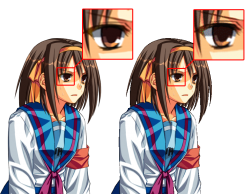Difference between revisions of "What Makes A Good Submission"
(→The Sheet) |
(→The Spriters Resource) |
||
| Line 16: | Line 16: | ||
'''File Format''' | '''File Format''' | ||
| − | [[File:Png-and-gif-colors.png|right| | + | [[File:Png-and-gif-colors.png|right|250px]] |
The Spriters Resource accepts 2 files types: .PNG, and .GIF. While we accept .GIF, we advise that you simply use .PNG because of a colour limitation to the .gif format. | The Spriters Resource accepts 2 files types: .PNG, and .GIF. While we accept .GIF, we advise that you simply use .PNG because of a colour limitation to the .gif format. | ||
To put it basically, the GIF file format can only contain 256 colors, whereas a PNG can have any number. PNG files also support "Alpha Transparency", which means that they can include [[Dictionary#anti-aliasing|anti-aliasing]] on the outside edge of a sprite, whereas GIF does not. | To put it basically, the GIF file format can only contain 256 colors, whereas a PNG can have any number. PNG files also support "Alpha Transparency", which means that they can include [[Dictionary#anti-aliasing|anti-aliasing]] on the outside edge of a sprite, whereas GIF does not. | ||
| − | For a good comparison, | + | For a good comparison, click the image on the right. On the left of the image is a PNG, on the right is a GIF. |
| − | Notice the colors used in the eye. The GIF has had to give certain colors slightly alternative shades to try and compensate for its restricted [[Dictionary#palette|palette]], whereas the PNG is able to display all of these | + | Notice the colors used in the eye. The GIF has had to give certain colors slightly alternative shades to try and compensate for its restricted [[Dictionary#palette|palette]], whereas the PNG is able to display all of these colors. |
Another thing to note is the outline of the sprites. On the left, you can see that the PNG easily blends into a color, and looks smooth caused from its use of [[Dictionary#anti-aliasing|anti-aliasing]]. The GIF on the other hand has a very sharp and crisp outline, compensating the lighter shades for black, or removing them all together. | Another thing to note is the outline of the sprites. On the left, you can see that the PNG easily blends into a color, and looks smooth caused from its use of [[Dictionary#anti-aliasing|anti-aliasing]]. The GIF on the other hand has a very sharp and crisp outline, compensating the lighter shades for black, or removing them all together. | ||
Revision as of 11:20, 21 May 2014
Submitting to the Resource sites can be tricky for some, but by following some basic steps, you can easily ensure that your submission will be approved.
Contents
Game Icons
The Spriters Resource
The Sheet
Background Color
Information on background color here.
Organization / Alignment
Information on Organization and Alignment here.
File Format
The Spriters Resource accepts 2 files types: .PNG, and .GIF. While we accept .GIF, we advise that you simply use .PNG because of a colour limitation to the .gif format.
To put it basically, the GIF file format can only contain 256 colors, whereas a PNG can have any number. PNG files also support "Alpha Transparency", which means that they can include anti-aliasing on the outside edge of a sprite, whereas GIF does not.
For a good comparison, click the image on the right. On the left of the image is a PNG, on the right is a GIF.
Notice the colors used in the eye. The GIF has had to give certain colors slightly alternative shades to try and compensate for its restricted palette, whereas the PNG is able to display all of these colors.
Another thing to note is the outline of the sprites. On the left, you can see that the PNG easily blends into a color, and looks smooth caused from its use of anti-aliasing. The GIF on the other hand has a very sharp and crisp outline, compensating the lighter shades for black, or removing them all together.
Get Everything
Information on getting everything here.
Credit Tags
Credit tags are the box you see on most sheets that tell people who ripped the sheet, and any other information they wish to give. You can include one if you want. A few things to consider with tags are: Credit: Some people want to be credited when somebody uses the sheet