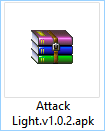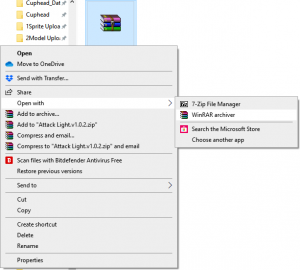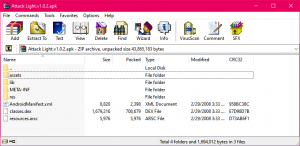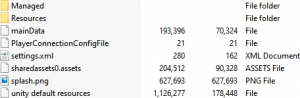Mobile/Extracting APK
Android games come in the form of a .APK. The actual process of extracting files from them is very simple. Make sure you have WinRAR or 7-ZIP for this step.
| Mobile/Extracting APK |
|---|
|
Category:
File Extraction |
Now, we have an .APK, as seen here. We'll be using Steven Universe: Attack the Light for this example.
We will want to open the .APK using our archive software of choice (in this case, WinRAR).
You can also choose to associate the .APK file format with WinRAR or 7-ZIP so that you may simply double-click on the file to automatically open it as an archive without having to go through the context menu again, by checking the "Always use this app to open .APK files" box.
Now that we've learned how to open .APK files, let's see what can be found inside!
As you can see, there are some folders along with some other odd files, such as "resources.ARSC". In most cases, only a few of these files and folders will be useful to us though. Extract the contents into a folder, and we'll break down each folder.
"assets" and "res" are what you want. You may find some subfolders within these, such as several "drawable" folders within the "res" folder. These typically contain only the application's icon/banner, but can contain other miscellaneous graphics. In most cases, "assets" is where the bulk of the content is located. Let's take a look!
There are more strange files here, but the ones we want in this case are "mainData" and "sharedassets0.assets". Do note however that this last step only applies to Unity games, however, so I recommend using Asset Studio to open, view, and extract these files.