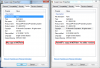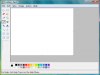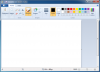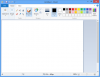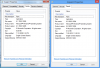Difference between revisions of "Paint"
Vipershark (talk | contribs) m (→Vista Paint) |
Vipershark (talk | contribs) m (→7 Paint) |
||
| Line 41: | Line 41: | ||
* Supports anti-aliasing by default on some brushes, which is bad for pixel art. | * Supports anti-aliasing by default on some brushes, which is bad for pixel art. | ||
* Some brushes (such as the Marker brush) have different opacity, meaning that colors will no longer always be uniform which is bad for pixel art. Opacity levels on these brushes do not appear to be variable or selectable. | * Some brushes (such as the Marker brush) have different opacity, meaning that colors will no longer always be uniform which is bad for pixel art. Opacity levels on these brushes do not appear to be variable or selectable. | ||
| − | * Has a new Shapes interface which allows you to create twenty-three shapes, up from four shapes in older releases. Shape fill and outline color can now use the same textures as the new Brushes. | + | * Has a new Shapes interface which allows you to create twenty-three shapes, up from four shapes in older releases (Line, Curve, Rectangle, and Ellipse). Shape fill and outline color can now use the same textures as the new Brushes. |
* Has a palette of twenty new default colors as well as a new third row for ten custom colors, bringing the total amount of selectable colors at any one time up to thirty. The drawback to this is that custom colors can ONLY go in this new third row, meaning that only ten custom colors can be present in your palette at any time as opposed to being able to use all 28 color slots in older versions of Paint. | * Has a palette of twenty new default colors as well as a new third row for ten custom colors, bringing the total amount of selectable colors at any one time up to thirty. The drawback to this is that custom colors can ONLY go in this new third row, meaning that only ten custom colors can be present in your palette at any time as opposed to being able to use all 28 color slots in older versions of Paint. | ||
* The secondary color can no longer be selected by right-clicking. Instead, the user must manually switch the "selected" color to Color 2 and then select the color they want. | * The secondary color can no longer be selected by right-clicking. Instead, the user must manually switch the "selected" color to Color 2 and then select the color they want. | ||
Revision as of 21:08, 13 August 2014
Microsoft Paint, often called "MSPaint" as a reference to its executable's filename, is an application supplied with Microsoft Windows installations. Considered to be the most simple application for digital artwork, it is perfectly suited for first time sprite creation and simple sprite sheet manipulation. Due to its ease of use and simplistic nature, there is a very common misconception among artists around the web that Paint is somehow inferior to other graphics editors for spritework. That is simply untrue. Though Paint allows for an easy entry into the worlds of graphics editing and pixel art and therefore is commonly used to create low-quality work by inexperienced users, it is by no means inferior to other programs from a creation standpoint and is fully capable of making pixel art as intricate and complex as even the most powerful of graphics editors.
Contents
Versions
While later versions of Windows supply more complex and feature-rich editions of Paint, it's advised to use to the version released with Windows XP due to its small size, ease of use, portability, and ability to work natively across all Windows OSes released after XP as well as Windows 2000 and Linux (under Wine).
There is a website known as "MSPaintXP" that offers a download link of a copy of XP Paint, but the site has locked the copy of Paint in an installer which not only downloads some sort of OTHER installer while it's working, but it pops up several ads in quick succession that are designed to trick the user into installing software other than Paint that the user does not want. The XP version of Paint does NOT and has never needed to be installed on any version of Windows and works with full functionality simply by opening the standalone executable. Because of this shady behavior, I don't recommend or endorse using the MSPaintXP site to get a copy of XP Paint. Instead, if you have access to a computer with Windows XP, mspaint.exe can be simply copied onto a flash drive or other means of file transfer to allow you to move it to another computer.
If you do not have access to a computer with Windows XP, Vipershark has uploaded his personal copy of MSPaint obtained from a freshly installed copy of Windows XP Service Pack 3, which is available for download below:
mspaint.exe on MEGA (md5 hash: 949bc05cef66bcd68eb23f08eb4c2dff)
The version of Paint that is included in the MSPaintXP installer is actually an older version of Paint and the md5 hash does not match my copy despite their identical file size.
In addition, the MSPaintXP installer also includes a copy of the Windows 98 version of Paint. I've uploaded that as well, sourced from a freshly installed copy of Windows 98SE:
MSPAINT.EXE on MEGA (md5 hash: 1fb958e5c82d04361edf45cbb0b1c831)
Note: When opening this version of Paint on modern OSes, an error will pop up every time it opens that says "Failed to update the system registry. Please try using REGEDIT." This is normal behavior when opening Windows 98 Paint on a modern OS (the MSPaintXP copy produced the same error) and this page will be updated with a fix if one is found.
XP Paint
XP Paint, often referred to as "XPaint" when discussing differences between MSPaint releases, is the version of Paint that was included with Windows XP. It is the most commonly used version of Paint and includes a simple toolbar with 16 tools and a palette of 28 colors. It can undo up to three previous actions and is able to zoom in 8x (or 10x if you know the trick to do so.)
The default image size is 512 x 384.
Despite its simple nature, it is quite powerful in terms of creating and manipulating spritework and is recommended for both beginners and advanced users alike.
Vista Paint
Vista Paint, often referred to as "VPaint" when discussing differences between MSPaint releases, is the version of Paint that was included with Windows Vista. Due to the controversy and criticism surrounding Windows Vista's release and many users waiting until Windows 7 to upgrade from XP, VPaint is possibly the least commonly used modern version of Paint.
VPaint is essentially an updated version of XPaint which includes the same 16 tools (with new icons) and a palette of 28 new default colors. In addition, it supports up to ten undos as opposed to XPaint's three, while the zoom in/out function has been updated to a new zoom slider and the ability to zoom in 10x was removed.
While VPaint might sound better in terms of its updated features, actually getting it to work on a computer that runs Windows 7 or 8 instead of Vista requires administrator privileges and using the command prompt to replace the Windows 7 version of Paint with the Vista version. While this change is easy to do and only takes a few minutes if you know how, not everyone has access to administrator privileges on their computers and the addition of 7 undos isn't really worth the hassle when XPaint can be used just by opening the program. In addition, because this change requires actually replacing the Windows 7 version with the Vista version, the only way to use the 7 version again is to reverse the changes made.
I'm unsure whether it's possible to use VPaint on XP but I'll test it out and update with my findings although it's highly unlikely that it will work. ~Vipershark
7 Paint
7 Paint, often referred to as "7Paint" when discussing differences between MSPaint releases, is the version of Paint that was included with Windows 7 and is currently included with Windows 8. Due to the controversy and criticism surrounding Windows Vista's release and many users waiting until Windows 7 to upgrade from XP, 7Paint is possibly the second most commonly used version of Paint. The Windows 8 version of Paint is a newer version but its functionality and user interface (aside from color/stylistic differences between Aero and Metro) is identical so it's included in this section as well.
7Paint has been completely revamped from the ground up and the interface has been completely redesigned. It has several new features that set it apart from older MSPaint releases:
- Uses Microsoft's Ribbon interface for its toolbars.
- Supports brushes by default, though it doesn't seem that there is support for custom brushes. There are nine brushes total, seven of which are new to 7Paint ("Brush" and "Spraypaint" work the same as they did in older Paint versions.)
- Supports anti-aliasing by default on some brushes, which is bad for pixel art.
- Some brushes (such as the Marker brush) have different opacity, meaning that colors will no longer always be uniform which is bad for pixel art. Opacity levels on these brushes do not appear to be variable or selectable.
- Has a new Shapes interface which allows you to create twenty-three shapes, up from four shapes in older releases (Line, Curve, Rectangle, and Ellipse). Shape fill and outline color can now use the same textures as the new Brushes.
- Has a palette of twenty new default colors as well as a new third row for ten custom colors, bringing the total amount of selectable colors at any one time up to thirty. The drawback to this is that custom colors can ONLY go in this new third row, meaning that only ten custom colors can be present in your palette at any time as opposed to being able to use all 28 color slots in older versions of Paint.
- The secondary color can no longer be selected by right-clicking. Instead, the user must manually switch the "selected" color to Color 2 and then select the color they want.
- The tertiary color has been removed completely.
- Has a new Rulers feature that places guide rulers at the top and side of your image.
- The Zoom function has been updated and while the maximum zoom level is still only 800%, the image can now be zoomed out to up to 12.5% of normal size.
- The Grid function has been updated and works in 100% or less zoom, though gridlines aren't aligned to individual pixels until 400% zoom. In less than 400%, grid lines appear every few pixels depending on the zoom level.
- There are now only four different default levels of line thickness, down from five.
- The color picker no longer dynamically updates to show you what color it's going to pick as long as you leave the mouse button held down.
While 7Paint is much more feature-rich than older versions of Paint, it is a lot more cumbersome to use (especially for pixel artists) and not recommended compared to XPaint.
I'm unsure whether it's possible to use 7Paint on Vista or XP but I'll test it out and update with my findings although it's highly unlikely that it will work on XP and may or may not work on Vista. ~Vipershark
Palette
The different versions of Paint come with different default palettes.
XP Paint
The default colors in the XP version of Paint are commonly referred to as the "MSPaint Default Colors" due to the fact that many inexperienced artists use these colors (and ONLY these colors) in their art, usually resulting in artwork that's pretty ugly.
The XP Palette is made up of the original 16 CGA colors plus 12 other colors, making 28 colors total. The default palette is as follows:
- ♦ 000,000,000 #000000
- ♦ 255,255,255 #FFFFFF
- ♦ 128,128,128 #808080
- ♦ 192,192,192 #C0C0C0
- ♦ 255,000,000 #FF0000
- ♦ 128,000,000 #800000
- ♦ 255,255,000 #FFFF00
- ♦ 128,128,000 #808000
- ♦ 000,255,000 #00FF00
- ♦ 000,128,000 #008000
- ♦ 000,255,255 #00FFFF
- ♦ 000,128,128 #008080
- ♦ 000,000,255 #0000FF
- ♦ 000,000,128 #000080
- ♦ 255,000,255 #FF00FF
- ♦ 128,000,128 #800080
- ♦ 255,255,128 #FFFF80
- ♦ 128,128,064 #808040
- ♦ 000,255,128 #00FF80
- ♦ 000,064,064 #004040
- ♦ 128,255,255 #80FFFF
- ♦ 000,128,255 #0080FF
- ♦ 128,128,255 #8080FF
- ♦ 000,064,128 #004080
- ♦ 255,000,128 #FF0080
- ♦ 128,000,255 #8000FF
- ♦ 255,128,064 #FF8040
- ♦ 128,064,000 #804000