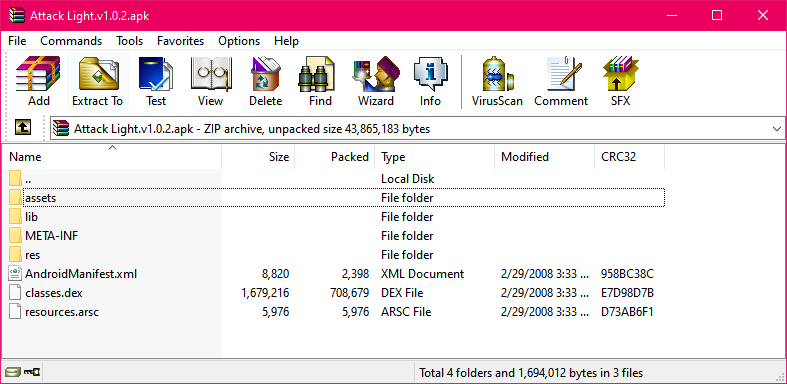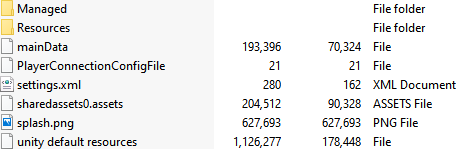Difference between revisions of "Mobile/Extracting APK"
(Created page with "Android games come in the form of a .APK. The actual process of extracting files from them is very simple. Make sure you have WinRAR or 7-ZIP for this step. {{TutorialInfo |...") |
|||
| Line 1: | Line 1: | ||
| − | Android games | + | Android games are usually downloaded in the form of as an .APK file. Extracting the content from these files is actually quite easy. |
{{TutorialInfo | {{TutorialInfo | ||
| Line 8: | Line 8: | ||
}}<br/> | }}<br/> | ||
| − | + | ==Required Files & Tools== | |
| + | # The APK you want to extract | ||
| + | # '''WinRAR''' or '''7-ZIP''' | ||
| − | [[File:APK File Example.png | + | ==Tutorial== |
| + | ===Step 1: Acquiring an APK file=== | ||
| + | When it comes to aquiring an APK file, there are multiple ways to do so, however we suggest dumping your own if possible. For this tutorial we'll be using Steven Universe: Attack the Light as an example.<br/> | ||
| + | [[File:APK File Example.png]] | ||
| − | + | ===Step 2: Opening the APK file=== | |
| + | Next we will want to open the .APK using our archive software of choice (in this tutorial WinRAR is used). | ||
| − | [[File:APK File Extraction Example.png| | + | [[File:APK File Extraction Example.png|400px]] |
| − | + | Alternatively you can choose to associate the .APK file format with WinRAR or 7-ZIP so that you may simply double-click on the file to automatically open it as an archive without having to go through the context menu again, by checking the "Always use this app to open .APK files" box. | |
| − | + | ===Step 3: Extracting the APK file=== | |
| − | [[File:APK Contents Example.png | + | [[File:APK Contents Example.png]] |
As you can see, there are some folders along with some other odd files, such as "resources.ARSC". In most cases, only a few of these files and folders will be useful to us though. Extract the contents into a folder, and we'll break down each folder. | As you can see, there are some folders along with some other odd files, such as "resources.ARSC". In most cases, only a few of these files and folders will be useful to us though. Extract the contents into a folder, and we'll break down each folder. | ||
| − | "assets" and "res" are what you | + | Typically "assets" and "res" are what you are looking for. You may find some subfolders within these, such as several "drawable" folders within the "res" folder. These typically contain only the application's icon/banner, but can contain other miscellaneous graphics. In most cases, "assets" is where the bulk of the content is located. Let's take a look! |
| − | [[File:APK assets folder content.png | + | [[File:APK assets folder content.png]] |
| − | + | A large majority of mobile games use [[Unity]] and you will be able to tell if there are any filed named "mainData" and "sharedassets0.assets". You would then use [[AssetStudio]] to view, and extract these files. Do note though that not all mobile games use Unity so keep that in mind. | |
Revision as of 15:54, 1 April 2020
Android games are usually downloaded in the form of as an .APK file. Extracting the content from these files is actually quite easy.
| Mobile/Extracting APK |
|---|
|
Category:
File Extraction |
Contents
Required Files & Tools
- The APK you want to extract
- WinRAR or 7-ZIP
Tutorial
Step 1: Acquiring an APK file
When it comes to aquiring an APK file, there are multiple ways to do so, however we suggest dumping your own if possible. For this tutorial we'll be using Steven Universe: Attack the Light as an example.
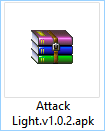
Step 2: Opening the APK file
Next we will want to open the .APK using our archive software of choice (in this tutorial WinRAR is used).
Alternatively you can choose to associate the .APK file format with WinRAR or 7-ZIP so that you may simply double-click on the file to automatically open it as an archive without having to go through the context menu again, by checking the "Always use this app to open .APK files" box.
Step 3: Extracting the APK file
As you can see, there are some folders along with some other odd files, such as "resources.ARSC". In most cases, only a few of these files and folders will be useful to us though. Extract the contents into a folder, and we'll break down each folder.
Typically "assets" and "res" are what you are looking for. You may find some subfolders within these, such as several "drawable" folders within the "res" folder. These typically contain only the application's icon/banner, but can contain other miscellaneous graphics. In most cases, "assets" is where the bulk of the content is located. Let's take a look!
A large majority of mobile games use Unity and you will be able to tell if there are any filed named "mainData" and "sharedassets0.assets". You would then use AssetStudio to view, and extract these files. Do note though that not all mobile games use Unity so keep that in mind.